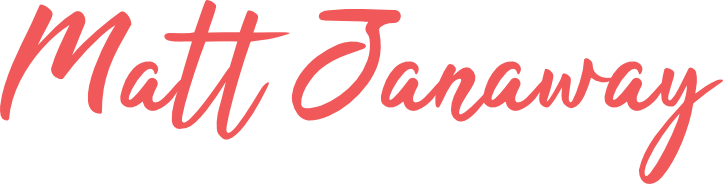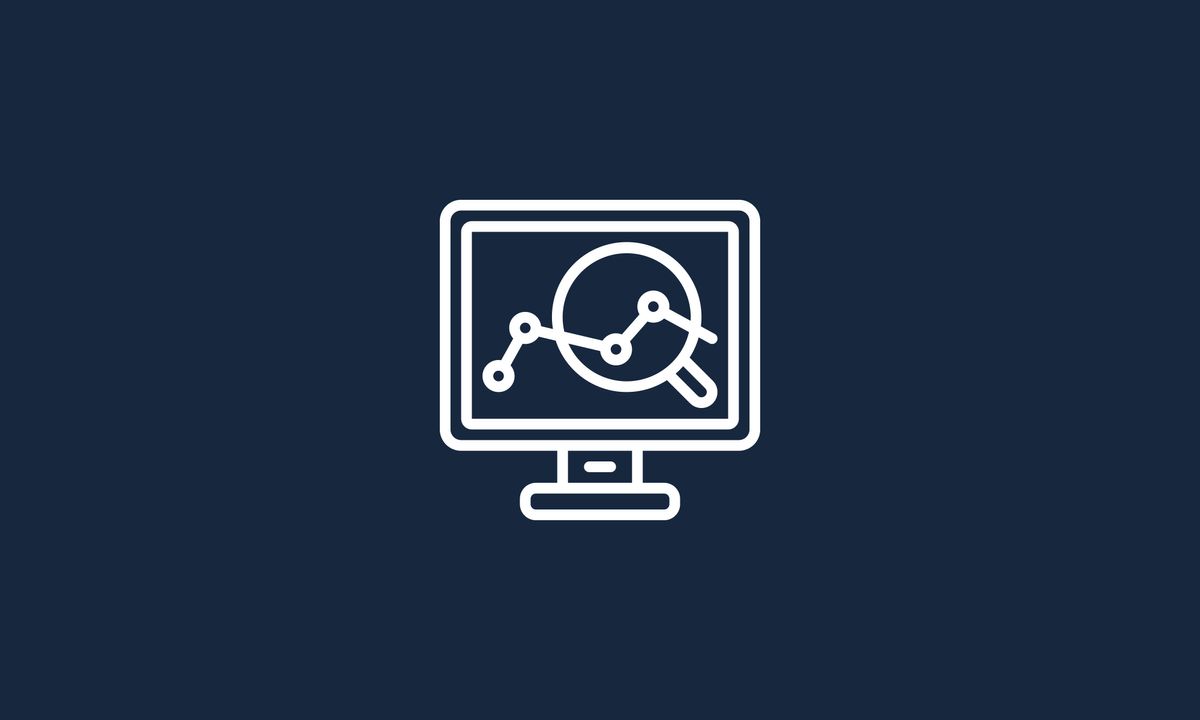Are you looking to improve your search engine optimisation (SEO) strategy?
One key element to consider is keyword monitoring.
But what exactly is keyword monitoring, and how can you effectively implement it in your digital marketing efforts?
That’s what I'll cover in this guide.
I'll unpack what keyword monitoring is all about, provide helpful tips, and offer walkthroughs to get you started.
So, let's dive in!
What is keyword monitoring?
Keyword monitoring is the process of tracking and analysing the performance of specific keywords or phrases that are relevant to your business or website.
This can be done through various tools, such as Google Analytics or SEMrush, which provide data on how often these keywords are being searched for, their ranking on search engines, and the competition level for those keywords.
Monitoring your keywords allows you to identify trends and optimise your website and content to improve your visibility and ranking in search engine results.
Keyword monitoring, often also called rank tracking, is crucial for SEO since it helps you understand what users are searching for and how to target your audience effectively.
Why is keyword tracking or monitoring important?
Here are the top reasons why you need keyword monitoring for SEO:
Reason 1: Double down on what works
By keeping track of the keywords that are driving traffic to your website, you identify the content and campaigns that are most effective and double down on them.
This helps you to optimise your marketing efforts and improve your overall online performance.
There are many tools and techniques you can use for keyword monitoring, including using analytics software to track traffic and conversions, setting up alerts for specific keywords, and using keyword research tools to identify new opportunities.
Reason 2: Track dips in search engine rankings
Keyword monitoring lets you track dips in your keyword rankings and determine the probable causes.
It can be due to increased competitor activity, search engine algorithm updates, website configuration changes, and so on.
Whatever the reason, recognising the problem is the first step toward a solution.
Tip: Implement a content cluster strategy to make your site’s internal linking more understandable to the search engines. Clustering your topics helps improve your topical authority, which then improves your rankability in the eyes of search engines.
Reason 3: Stay ahead of the competition
Stay informed whenever your competitors improve their rankings.
Keyword monitoring gives you the chance to investigate and use your competitors’ strategies and build upon them.
That way, your pages remain updated, competitive, and difficult to outrank.
How to monitor target keywords in search engines
You need an SEO platform with a built-in keyword tracking tool like Semrush to monitor your keyword rankings.
Here’s how to use it:
Step 1: Set up the Position Tracking tool
Log in to your Semrush dashboard and click ‘Position Tracking’ under “Keyword Research.”
Enter your domain URL and click ‘Set up tracking’ to proceed.
The Position Tracking tool creates a visual report about your website’s target keyword rankings.
But first, you need to specify what those keywords are and configure your targeting settings.
On the “Targeting” page, choose your target search engine, device, and location. Click ‘Continue to Keywords’ to move on to the next step.
Semrush automatically includes suggested keywords based on your domain’s SEO performance. Unfortunately, it doesn’t always catch your best keywords.
You need to plug those manually into the “Keywords” field—one keyword per line or separated by commas. When done, click ‘Add keywords to campaign.’
Review your campaign keywords list in the table below.
Before you click ‘Start Tracking,’ decide if you want to receive weekly ranking updates. When enabled, Semrush will send ranking information on your target keywords via email.
It will take some time for Semrush to gather and compile keyword data into your project dashboard. When done, you’ll be redirected to your project dashboard.
Step 2: Analyse your keyword ranking data
Collect baseline data on your top keywords from your project page.
In the “Position Tracking” panel, look at the “Top keywords” list for your keyword rankings. You’ll also see your website’s position and visibility score for each keyword.
On Semrush, the visibility score measures your website’s position and estimated Click-Through Rate (CTR) for your target keyword or keywords.
You’ll find your overall visibility score to the left of the Position Tracking report. At the centre, you’ll see a breakdown of your target keyword positions in ranges (Top 3, Top 10, Top 20, and Top 100).
Step 3: Benchmark your rankings against competitors
Click ‘View full report’ in the Position Tracking panel to unload all your keyword ranking data.
In the top toolbar, click ‘Add’ next to “Competitors.” Semrush allows you to add up to 20 competitors to the Position Tracking tool, just click the plus sign next to your competitor’s domain and click ‘Update.’
If you can’t find a particular competitor, just enter their domain in the “Add competitors” field and click the plus button.
With competitors added, switch to the ‘Overview’ tab to compare your website’s performance with competitors in terms of:
- Traffic share
- Overall rankings and CTR (visibility)
- Estimated traffic
- Average Google rankings
Select a competitor’s domain in one of the “Add domain” drop-down menus in the toolbar. The competitors you added earlier should be visible here.
Feel free to add up to four competitors to the Position Tracking report.
The table below should now map your (and your competitors’) performance in terms of traffic share, visibility, total traffic, and average rankings. Just click on the data tabs to refresh the table in real time.
Scroll down the Position Tracking report to view the “Rankings Overview” table.
Here, you can compare your rankings with competitors for specific keywords.
Step 4: Find low-hanging fruit keywords with Surfer
Use tools like Surfer to quickly find low-hanging fruit keywords for quick wins.
Semrush is also equipped to help you find low-hanging fruit keyword opportunities. However, its feature set is better suited for in-depth SEO analytics and keyword tracking.
To look for low-hanging fruit keywords, log in to your Surfer dashboard and go to ‘Domain Planner.’ Enter your website’s domain, choose your target location, and click ‘Create Domain Planner.’
Wait for Surfer to finish gathering keyword data on your domain.
When completed, click on your domain under “Domain Planner History.”
The Domain Planner Summary page shows a list of keywords you already rank for. It shows the ranking page alongside useful metrics, like:
- Impressions
- Average position
- Traffic
- Keyword monthly search volume
- Search intent
- Featured snippets
To find low-hanging fruit keywords, turn on the ‘Low-Hanging Fruit’ filter at the top of the filters toolbar. This will sieve out keywords you’re already ranking well for between positions 10-20.
To leverage low-hanging fruit keywords, toggle the “Advanced view” on top of the keyword list.
This reveals related keywords your page ranks for, including metrics like traffic, average position, and monthly impressions.
Tip: Track your competitor’s keywords by entering their domain into Domain Planner. This will help you steal profitable keyword ideas from their SEO strategy.
Consider optimising your content for the related keywords shown in Domain Planner.
Click the ‘Optimize with a Content Editor’ button in the lower-right corner.
Click the button again and select ‘Open Content Editor’ to launch Surfer’s proprietary content optimisation tool.
Its main features include:
- Content scoring system: Guide your content optimisation efforts with a content score that improves based on multiple factors (including everything below).
- Content structure recommendations: See recommendations for word count along with the number of images, paragraphs, and headings.
- Keyword suggestions: Get a list of keywords to include along with their ideal usage.
- Outline builder: Obtain suggestions for your content’s title, headings, subtopics, and included questions.
Surfer’s Content Editor also works with Google Docs through a browser extension. This lets you produce and optimise content in one seamless workflow.
Step 5: Use Google Search Console for free
If you have no desire to purchase a premium keyword rank tracker, monitor rankings through Google Search Console—a free service that helps website owners with:
- Monitoring indexing status
- Spotting indexing/crawling issues
- Track rankings for target keywords
To use Google Search Console for keyword rank tracking, log in with your Google account. In the upper-left corner, click ‘Add property’ in the drop-down menu.
The next step is to select a property type.
Since you want to track ALL the keywords your website ranks for, use the “Domain” option and enter your website’s details. Click ‘Continue’ when done.
Before Search Console retrieves data, you need to verify your ownership of the domain you entered.
Simply copy a line of text into your website’s DNS configuration. This is done by logging into your domain service’s control panel.
Click ‘Verify’ to complete the verification process.
Review the on-screen instructions to ensure you completed the verification steps correctly.
If you did and Search Console still returns an “Ownership verification failed” message, wait 24 hours and try again. That’s because server-side DNS changes take time to apply.
If the verification is successful, you should now see data populate your Search Console dashboard.
To track your website’s keywords, click ‘Performance’ from the main menu.
Search Console’s performance report only displays two metrics by default: total clicks and total impressions.
Select the ‘Average CTR’ and ‘Average position’ boxes to pull up these metrics.
Head to the table below and check the ‘Queries’ tab. This should contain your website’s keywords along with the selected metrics (clicks, impressions, CTR, and position).
Search Console lets you obtain and track large keyword data for free. However, it can’t be used for more aggressive SEO strategies.
It can’t help you track manually-entered keywords, get content optimisation suggestions, spy on your competitors, and so on. It’s only useful for keyword tracking, page experience optimisation, and page indexing troubleshooting.
How to monitor target keywords on social media
Another type of keyword monitoring involves hashtags, brand mentions, and topics on social media networks.
It requires a social media listening tool that records and alerts you whenever someone mentions your brand, product, competitor, or any relevant keyword.
Semrush’s Social Media Tracker, for example, lets you track up to 50 social media profiles on the following networks:
- YouTube
After adding social media profiles, Social Media Tracker actively measures audience growth, user engagement, and publication frequently. It also lets you compare your social media performance with your competitors.
Some other tools for tracking keywords on social media are:
- Brand24
- Keyhole
- Agorapulse
- Vista Social
Keyword monitoring: Frequently Asked Questions
FAQ: What is keyword monitoring?
Keyword monitoring is the process of tracking your website’s rankings for target keywords. It is done primarily to gauge the effectiveness of ongoing SEO campaigns.
FAQ: How do I monitor keywords on my website?
Use SEO tools to monitor your website’s keyword rankings visually. Tools like Semrush let you track your website’s position for multiple keywords while extracting metrics like total estimated traffic, average position, and visibility score.
FAQ: Can Google Analytics track keywords?
No, Google Analytics isn’t built to track your website’s keyword rankings. Google Search Console, on the other hand, tracks the top search engine queries that lead to impressions and clicks.
Resources You’ll Love
- Inbound Marketing: Why It’s Essential and How to Set Up for 2022
- Ubsersuggest vs. Ahrefs vs. Semrush: Which SEO Tool is Better?
- 9 Key Benefits of Google Analytics 4 (GA4)
Turn keyword tracking into SEO action plans
There’s more to keyword tracking than finding the right keyword monitoring tool and keeping an eye on your rankings.
You also need an SEO strategy that effectively utilises keyword data to outrank the search engine competition.
Contact me here to discuss how to turn your keywords into juicy SEO opportunities.